Laptop Docking Stations
Finding The Right Docking Station For Your Laptop
Many people like the portability of laptops but not the small screen size, small keyboard, track pad mouse, and other inconveniences of their notebook. There are many ways out there to easily interface your laptop with your workstation. This basically means that you can bring your laptop home or into work, plug it into a simple interface, and instantly have your full size keyboard, mouse, monitor, and more connected to your computer.
The Made-For-Your-Laptop Docking Station
The docking stations that you can buy from the manufacturer (like the Acer ezDock II or the ThinkPad Dock) of your laptop that is made specifically for your model is always a safe (but sometimes expensive) choice. These laptop docking stations generally use a real dock that you physically lock the bottom of your laptop into with a downward pushing motion. Generally it's a longish interface that transfers all of the included features of your laptop including auxilliary video, ethernet, USB, audio, and sometimes parallel (for printers) and serial.
These are generally quite a bit more expensive than other docking stations, probably running at an average of around $300 depending on what manufacturer you're buying from. Another con for many models is that you have to turn your computer off or "undock" your computer before you can physically remove it from the docking station.
The USB Docking Station
If you have a laptop that doesn't have a proprietary docking station interface, you'll have to go with a different interface. USB is a surprisingly good option, and is the option that I would recommend. Incorporating DisplayLink technology, there is a laptop docking station that will give you a high quality DVI or VGA port, 4 USB ports, Audio ports, and an ethernet port. It is the same technology employed in our USB to DVI external video card.
We tested this particular product in-house. Since our computer already had the DisplayLink Driver installed, the docking station worked immediately upon connecting, but prompted us to restart the computer. The best way to avoid this inconvenience is to plug the USB in your computer before booting. Otherwise, the docking station worked brilliantly allowing us to use a VGA or DVI monitor, 4 USB devices (including a USB mouse and keyboard), and even audio. The audio is even a little louder than just plugging speakers straight into the laptop.
If you haven't tried the USB external video card (which this docking station's video capabilities are built on) then you will be pleasantly surprised. The picture quality is that of a conventional video card, and there is extremely little choppiness when dragging windows accross the screen. It also handles video beautifully.
Since this docking station relies on your computer's processor to create new desktop real estate, you don't have to worry about the video hogging up all of the USB host cable's bandwidth. This also means, however that you'll need a laptop with a processor with 1.2 GHz, and 512 MB ram.
ExpressCard Docking Station
Belkin makes a pretty good ExpressCard Laptop Docking Station. It connects to your laptop with an ExpressCard and since ExpressCard can handle more bandwidth than your USB port, it works more like a typical made-for-your-laptop docking station by allowing your computer to transfer all auxilliary ports, including video, straight from the auxilliary video processor to your display. The price tag on this one will probably run you about $70 more than the USB option, but the video quality will be ever so slightly better.
Port Replicators
There are less expensive docking stations that don't handle video, and are known as port replicators. These guys are essentially identical to the USB Docking Station mentioned above, but without DisplayLink's USB to video technology. Basically it allows you to get into work and plug one USB port into your laptop, connecting your full size keyboard, mouse, LAN, and more instantly. Those that get this type of docking station probably also use the auxiliary video port on their computers for a full size monitor. This does require plugging in yet another cable everyday, obviously.