HDMI Splitter Audio/Video Troubleshooting
HDMI Splitter Audio/Video Troubleshooting
1) Leave your Displays powered on as well as your Video Source BUT unplug the power cable and also the HDMI cables from the HDMI splitter.
2) Plug one of the Displays back into the splitter and wait a few seconds and then plug the power cable back into the splitter and wait a few seconds.
3) Plug the Video Source's HDMI cable back into the splitter and wait a few seconds and then you should be getting both Audio and Video on that Display. If so great! Go ahead and plug the other Display's HDMI cable back into the splitter and you should be good to go.
If that doesn't fix it take a look at what the audio settings are on your Display's and make sure they match each other with both the audio and video (stereo, stereo 2.1, mono, Surround 5.1, etc; 720p, 1080i, or 1080p). Once you have completed that, check to see what your Video Source is outputting the audio and video at (if Auto is an option give it a try and then try steps 1 through 3 above again). If that still doesn't
work change the Video Source's audio and video to match the Display's and try steps 1
through 3 one more time.
On rare occasions, you may have an old HDMI cable that either gave up the ghost or doesn't comply with the latest standards. If you think you may have one, search our selection for a new HDMI cable