To get a signal onto your TV from your laptop, you must configure the laptop computer to display an external VGA signal. This is done by first attaching the VGA cable to the VGA port on your laptop. Then, you need to tell your computer to go into the external VGA mode. This is done by pressing a combination of two keys at the same time.
The first key is the "Fn" key. This is located at the bottom left of the keyboard, next to the left CTRL or Windows key. See below…

The second key is going to be one of the "F1", "F2", "F3"… "F12" keys. (The actual key varies with the laptop)
On newer laptops, the key is labeled "CRT/LCD" or with a picture of "a monitor with sidebars on it". Reference pictures below...

Acer/Toshiba

Compaq & HP

Dell

Sony
Once you've found the 2 correct keys, press the function ("Fn") key first, and HOLD IT DOWN, and simultaneously press the correct "F1", "F2", "F3"… "F12" key.
On Windows 7
On a Windows 7 computer the setup procedure will be a little bit different. Rather than holding down your FN key and then pressing one of your Function keys you will hold down the Windows key in the lower left hand corner of the keyboard (the key with the Windows logo on it) and then press the P key. The keystroke WIN + P is identical to the FN+Function keystroke for older versions of Windows seen above.
By default, the LCD panel is on. The first toggle attempts to power both the LCD panel and the external signal. In some cases, laptops may not have enough power for the LCD and an external signal, so only a scrambled signal is viewable on the TV. The third toggle turns off the LCD panel and shows only the external display (the TV, in this case).
If you continue to get a scrambled signal with the LCD panel turned off, toggle the LCD panel back on and check that the resolution is set to an option supported by your PC to TV converter. If you are uncertain, begin by using 640x480.