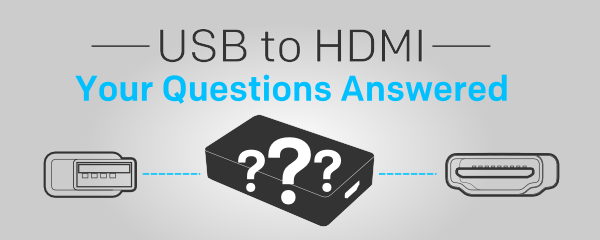
Connecting USB to HDMI
Q: Do I need two separate converters in order to send both audio AND video from my computer to my HDTV?
A: There are solutions out there that are purpose-built to handle video and audio separately. This can be beneficial if you want to send an audio signal to a receiver and bypass your TV entirely, but a simple solution that rolls both audio and video into one unit is ideal for most home theater scenarios.
Why Minideck 3.0 HDMI is awesome: Not all converters are created equal, but one of the big benefit of our new Minideck 3.0 is that it transmits both video and audio down a single HDMI cord to your TV. This all-in-one unit installs easily and it cuts down on cable clutter as a bonus.
Q: What’s the max resolution I can expect from a USB-to-HDMI converter?A: Most USB-to-HDMI converters will support a range of common output resolutions up to 1080p resolution.
Why Minideck 3.0 HDMI is awesome: The Minideck 3.0 supports full HD up to 1080p for HDTVs, but it also supports higher resolutions up to 2048 x 1152 for computer monitors.
Q: Do I have to worry about lag if I want to play video games using a USB-to-HDMI converter?
A: Lag is the gamer’s mortal enemy, and limited bandwidth can be a bottleneck issue since HD video signals are pretty bandwidth intensive. You’ll be best buds with a converter that can make use of USB 3.0’s high bandwidth.
Why Minideck 3.0 HDMI is awesome: The Minideck 3.0 is engineered to get the full benefit of the new USB protocol, but it also employs real-time adaptive compression which balances compression methods from moment to moment based on content, USB bandwidth, and CPU power availability. All this ensures that the video lag between your computer and your HDTV is minimal.
Q: Am I out of luck if I don’t have USB 3.0 ports on my computer but I want to connect my computer to my HDTV?
A: There are converters on the market that make use of USB 2.0 to good effect, and these are great for applications with less stringent latency requirements. That said, if you think you might upgrade to USB 3.0 at some point in the future, you should consider investing in a USB 3.0 solution with 2.0 backward compatibility.
Why Minideck 3.0 HDMI is awesome: While you need 3.0 capable USB slots on your computer to enjoy the benefits of USB 3.0, in the meantime the Minideck 3.0 is fully backwards compatible with USB 2.0.
Q: Can I pipe HDMI signals to my computer through a USB port using a USB-to-HDMI converter?
A: Most USB-to-HDMI converters disallow this functionality as part of their adherence to HD content protection protocols.
Why Minideck 3.0 HDMI is awesome: The Minideck 3.0 operates as a full-fledged external video card, so while it only works in one direction, it frees your computer from having to do a lot of extra processing on its native video card.
Q: How taxing is a USB-to-HDMI converter on my CPU?
A: Not all converters are created equal. Some are going to be more taxing than others in terms of processor performance. Most of this comes down to the quality of the video encoding, processing, and compression algorithms employed by the converter.
Why Minideck 3.0 HDMI is awesome: Again, not all converters are created equal, but the Minideck 3.0 is super light on CPU. Like, screensaver light. The Minideck 3.0 happens to use some pretty advanced video algorithms to make it so processor-light.
We’re excited about how well the Minideck 3.0 solves many of the common computer-to-HDTV problems. I hope this has helped clear things up. Like I said, a lot has happened since we published the first version of this USB-to-HDMI article, and the Minideck 3.0 is a great way to get HD video and audio from your computer to your home theater.
Read on for the pre-update original content of this article
Learn how to use your HDMI TV or Monitor with any Computer
HDMI is the connection used in today’s home entertainment setups. All new HDTVs, DVD players, Blu-Ray players, AV receivers, and most gaming consoles now use HDMI. HDTVs accept Full-HD (1080p) signals only from HDMI connections. It is definitely the preferred way to connect your entertainment system.
Connecting an open USB port to HDMI would be a useful and easy way to hook into your home theater. The bad news is a simple cable doesn’t work. USB is meant for Data, HDMI for Audio/Video. USB has 4 wires, HDMI has 19. It physically is impossible to use a homemade or store-bought cable to convert the connections. The good news is an in-line solution exists. This means you only need a USB cable, HDMI cable, and a converter. The best converter available is the HDDeck (seen above). Your computer has a lot it can offer when it comes to entertainment. Why not unleash your computer’s power on the TV?
All Your Computer Needs is a USB Port
It doesn’t matter if your computer has an HDMI port on it or not. You can still connect via HDMI to your HDTV or monitor. You can add a new HDMI port to one of the available USB ports on your computer. This will add HDMI and all the benefits from it to nearly any computer.
Setup is Simple
The setup for the device is very easy. First, simply install the included driver software so your computer can communicate with it. Then, plug the HDMI cable into your TV and the USB to HDMI adapter and plug the USB cable into the adapter and your computer. No extra cables or power is needed! At that point your computer will recognize the adapter and the TV and initialize it. Within seconds the image will show up on your TV (assuming your TV is on and on the correct input, of course).
Introducing the New Sewell HD Deck
The Sewell HD Deck USB to HDMI adapter is now released with reviews of over 4.5/5 stars! It supports up to 1080p. It will not only bring the video to your HD TV through HDMI but will bring the audio as well. Be the first to show off Sewell's USB to HDMI converter.