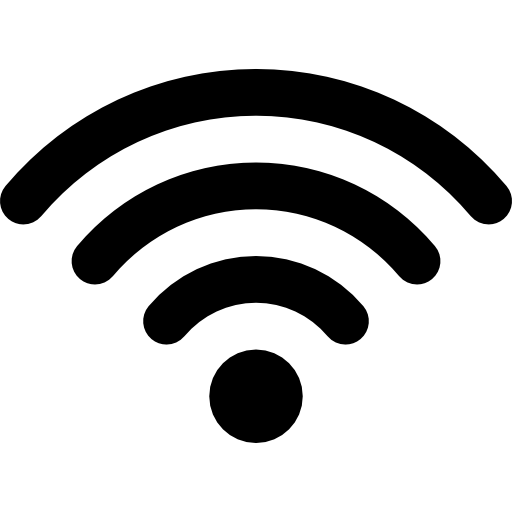
Wifi 101
You probably already know the benefits of a Wifi network. You don't have to mess with tangled wires, and you can share an internet connection with multiple wifi compliant machines. If you are confused about the aspects of wireless computing, here is a basic tutorial.
What is 802.11?
You've undoubtedly seen this number on the boxes of wireless routers and wifi cards everywhere, but what does it mean? 802.11 is simply the number that the Institute of Electrical and Electronics Engineers (IEEE) gave this particular electronics standard. This standard runs on the 2.4 GHz ISM band, or in other words, works on the 2.4 GHz frequency: a frequency reserved only for this data transfer standard.
802.11 is usually accompanied by a letter, and b, g, and n are the most common these days. These letters describe the version of the 802.11, n being the most advanced. "N" features a multi-in / multi-out (or MIMO) data transfer method that allows for faster download speeds. These days in North America the most common standard in use is 802.11g.
Connecting A Wifi Network
To create your own wifi network, you first need an internet connection. Once you have that working, you will have to invest in a wireless router. There are several types out there.
The standard wifi router out there carries many different brands but essentially is the same thing. Generally, on the lower end of wifi routers you will find that they are 802.11b/g, have limited security features and 4 wired LAN ports for computers that want to connect using wires. The main downside to connecting wirelessly to these routers is that you only get a max data rate of 54 Mbps. Generally when plugged in you can get a maximum transfer speed of 100 Mbps on megabit networks.
MIMO
If you want more security features and a higher data transfer speed, you'll want a MIMO, or 802.11n router. These usually go for at least $20-$30 more, but are generally regarded as "worth it" by the wireless networking community. With MIMO (multiple-in multiple-out) you get twice the amount of transfer streams (one for uploading, one for downloading) turning the previous 54 Mbps into a burning 108 Mbps.
Adding Wifi To Your Computer
These days it is typical for a computer to come with Wifi capabilities included. For those with older models or with newer models without the wifi ability, there are numerous ways to connect. Most commonly, you can purchase a USB wifi adapter. If you prefer, you can get a PCI wifi card for your PC, a PCMCIA wifi adapter for your laptop, or even an ExpressCard wifi adapter for a newer laptop.
All In One
Recently a fascinating product hit the market called the Windy31. It is a simple USB dongle that can be both a USB wifi adapter, and a Wifi Router. You can plug your laptop into a wired ethernet network and use the Windy31 to share the connection wirelessly as a typical 802.11g connection. You can also take a 3G wireless signal and share it with the Windy31 as if it was a mobile broadband router.