Connecting an iPad or iPhone to a TV with HDMI
Connecting an iPad to TV with HDMI
Analog vs. Digital
So this should be as easy as a simple cable that has a VGA plug on one end and HDMI on the other, right? Unfortunately, no - VGA is an analog signal and HDMI is a digital signal. To make this conversion possible you must have an active Analog to Digital conversion device.
A few years ago these were really expensive - you would have paid several hundred dollars for one (and that's if you were a bargain hunter). Our commitment to PC to TV conversion began in 2004, however, and we vowed to take on this market because we knew it would be an important one - through a series of manufacturing breakthroughs and tough negotiations we have been able to significantly lower the price without sacrificing any quality.
SW-9393: The answer
The easiest way to convert your iPad's dock connector to an HDMI port is to buy the Apple VGA converter (note: you might be able to get an iPad/VGA converter from somebody for cheaper than Apple's $29 pricetag, but Apple can make the hardware stop working by releasing a software update - trust us, we have learned from sad experience); then you use the SW-9393 VGA to HDMI converter to convert the VGA signal to HDMI.
What about audio?
VGA can't carry an audio signal, but HDMI can. So you will have to connect your iPad's headphone jack to the VGA to HDMI converter's audio port with the included audio cable. Now you will only need to connect an HDMI cable from the VGA to HDMI converter to your television - it will take care of both the audio and the video.
Is there anything else I need to know?
Yes - first of all, the VGA to HDMI converter requires power. An included AC adapter will need to plug into the wall.
Also, some content is blocked by the iPad to VGA converter (which Apple supplies). This is because of some copyright agreements between Apple and the content creator. Out of the eight shows we tested only one of these had that restriction (it was the Simpson's if you're wondering). All eight shows were purchased from the iTunes store.
Note that this content limitation has nothing to do with the VGA to HDMI converter - these videos also won't play if you connect your iPad directly to a VGA monitor with the Apple converter either. Yeah, yeah - we agree that it's lame.
Video: How to connect an iPad with HDMI

How to Connect Your iPod to Your TV
The first thing you need to do is have some videos loaded onto your ipod that you want to play back. Then you need an iPod to TV cable like our iPod to TV hook up cable, part SW-21964. This cable simply plugs into the dock connector on the bottom of your ipod and provides the composite video and audio connections to connect directly to your TV. With that cable connected to the ipod, connect the red, white, and yellow RCA plugs to your TV.
All you have left to do is start playing a video on the iPod. The ipod should detect that the cable is connected and instead of showing the video on your iPod it will be sent to your TV, and your iPod or iPhone will ask if you want TV mode on or off. Select on. That's all there is to it. You have now connected your video capable iPod, like the iPod Touch, iPhone, iPod Classic, newer iPod Nano, or iPod Video to a TV.
Hopefully this provides you enough information to know how to play iPod movies on a TV. If you still have any questions, please call our Technical Support Team at 801-356-3823, or email them at support@sewelldirect.com.