Don't Throw Out That Old Printer: How to get that old printer to work with you newer computer.
If you still want to use that perfectly good old printer but don't know where to plug it in, this article might save you a couple hundred bucks.
What kind of connector does your old printer have?
All of the old printers use the "parallel" protocol. Parallel uses three types of connectors.
If your printer is from HP, it might be a mini Centronics connector. If it's from any other brand, it is going to be the 36-pin Centronics B connector. Older computers typically have a 25-pin parallel port on them. So if you are trying to connect your printer to a computer with this connector, you just need a typical printer cable, aka DB25 to Centronics cable.
If you're like a majority of computer owners who bought their computer in the last several years, you're probably looking for a way to connect your old printer to it. There are several different ways depending on what kinds of ports you do have available.
USB
Perhaps the most popular solution is the USB to Parallel adapter, mainly because it's inexpensive and will work with either desktop PCs or laptops. This solution is, unfortunately, the flakiest since it doesn't work with multi-function printers (like printers with built-in scanners and faxes), and has other minor issues with certain printers. Also, if you are using an HP printer with a mini Centronics connector, you will also want to get a Centronics to Mini-Centronics adapter.
PCMCIA, PCI, or ExpressCard
Generally, when people have problems with the USB to Parallel solution, we refer them to either a Parallel PCI card (for desktop PCs), a Parallel PCMCIA Card (for laptops), or a Parallel ExpressCard (for newer laptops with an ExpressCard slot). These solutions have a far greater success rate than the USB to Parallel because they can emulate an LPT (Line Print Terminal) port more closely than the USB solution can. They also work well with multi-function printers.